Original photos. From here I decided
to use the beach as my background and use the photo of the mountains to come
into the picture.
Using the rectangular marquee tool
I selected the photo of the mountains and copied and pasted it onto the photo
of the beach.
Using ctrl+t I am able to use the
transform tool to scale my picture to my liking. Use shift+alt while
transforming so the photo doesn’t become distorted.
Using the opacity tool just above
layer 1 I lower the opacity of the photo of the mountains to help me edit the
photo.
On layer 1 I erase the sky from layer 1 around the mountain
so that the sky from layer 0 takes up the whole sky.
From here I begin to erase the mountain so that I can
reattach it at a better angle.
I use the quick selection tool on the original photo of the
mountains so that I can copy and paste the mountain individually.
Again I press crtl+t to use the transform tool to scale and
turn my mountain so that I can put it on the edge of the mountainside.
Now that my mountain is in position
I can use the clone stamp tool to add some finishing touches to help the
mountainside blend in with the beach. Use alt to select the place you wish to
clone and then apply the brush to the area.
Finished product.



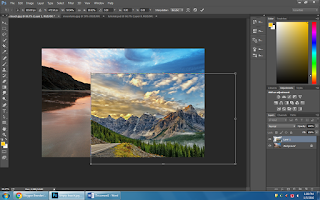








No comments:
Post a Comment